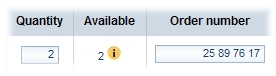Menu 2
Cross references
Content
Order functionsVarious order functions are available on making an order or a collective order: Complete title dataYou can further research the title data and order numbers entered in the collective order.
If the title has been found, the title data are displayed on the right beside the title data.
If you have made a mistake, a dialog box with a message appears.
Number checkISBNs are checked automatically on leaving the field. If an ISBN is incorrect, an error message is displayed.
You can now correct the ISBN or order the title without a number check. Disabling the number check makes it possible to order ISBNs with incorrect check digits. If a title appears as a co-production of several publishers, you can order the title from the publisher of your choice using the ISBN. If there are several editions of a title with different ISBNs, you can order an older edition in this way. Check availability online (OLA)It is possible to check the availability of titles from the wholesaler's both for individual title orders and for a collective order.
Only titles that are available online can be ordered using OLA order. Titles that are not available or sub-quantities will be rejected. Online order (OLA order)It is possible to order titles immediately online from the wholesaler's both for individual title orders and for a collective order.
Printing an order slip
The order slip contains the title information such as author, title, publisher, price and the customer data entered. If you want to print your business logo on the order slip, make the necessary settings in the configuration program. At the same time as the preview a print dialog box is opened where you can select the printer and start the printing. Further subjects: |
Footer
| Copyright 2010-2023 Zeitfracht GmbH | 10172× | 2020-11-11 09:24 |
End of page