Basic pricing for database titles
Using pricing models for databases you can calculate the free and the recommended retail prices for all databases installed. For this purpose you can add a pricing model both for the free prices and for the recommended retail prices.
Outside the countries with fixed book prices it is also possible to calculate the fixed prices or to convert them to the national currency or into euros. For this purpose a country other than Germany must be set as the country for the price indication and the prices in the database must be indicated in a custom currency.
For managed titles Anzeige in eigener Währung [Indication in custom currency] must be set to Yes so that prices are not sent to the checkout in a foreign currency.
Adding, opening, changing or deleting pricing models for databases
On the Kalkulation [Pricing] menu select the Basiskalkulation [Basic pricing] command.
The Basiskalkulation [Basic pricing] dialog box opens. The existing pricing models for the databases are listed in this dialog box. 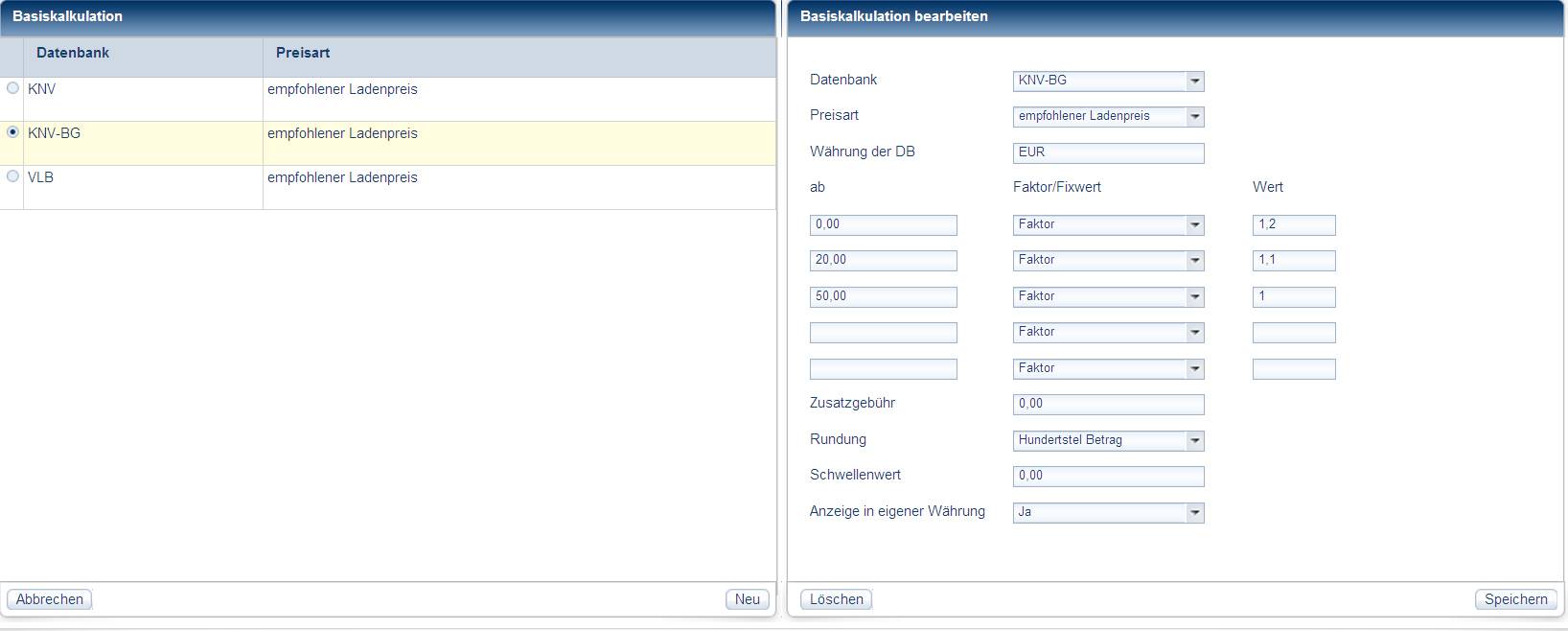
 Click to enlarge! Click to enlarge!
The pricing models are listed in the first column by the name of the database, in the second column by type of price.
If you want to edit or delete a pricing model, click the related database. If you want to add a new pricing model, click New. In both cases you can edit the pricing model in the right part of the dialog box.
Editing the pricing model for a database
- In the Datenbank [Database] field select the database for which the pricing model is to be edited.
- Then enter the factors or fixed values for the pricing as described in Pricing with factor or fixed value.
- In the Anzeige in eigener Währung [Indication in custom currency] field select the option...
Yes, if the calculated price is to be indicated with the currency text that you have entered in the client settings.
No, if prices are to be displayed with the currency text saved in the database.
The checkout, invoicing and inventory can only manage one currency. For this reason set Anzeige in eigener Währung [Indication in custom currency] to yes.
- Click Save.
The pricing model is added to the configuration or modified.
If a pricing is changed, the prices are re-calculated for all managed titles and reported to the back office checkout.
Deleting the pricing model for a database
The pricing model for a foreign database can only be deleted if the database has first been set to inactive.
- Click the pricing model you want to delete.
- Click delete in Basiskalkulation bearbeiten [Edit basic pricing].
A prompt appears as to whether you are sure you want to delete pricing model.
- Click Yes.
The pricing model is deleted from the configuration.
Related subjects:
|